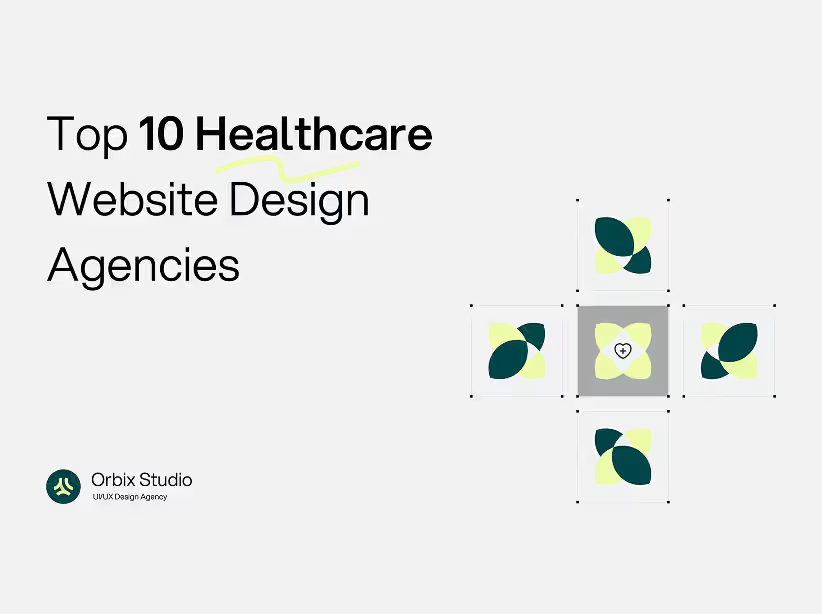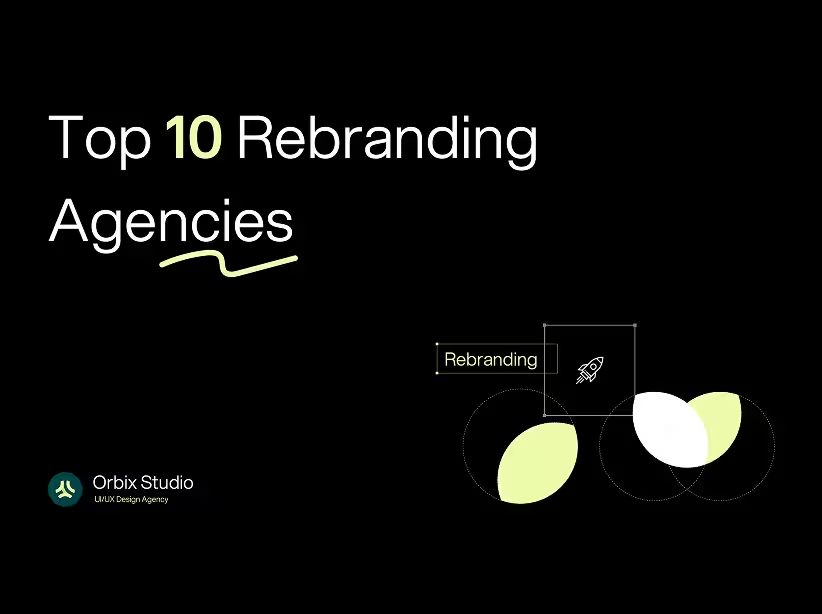Table of Contents
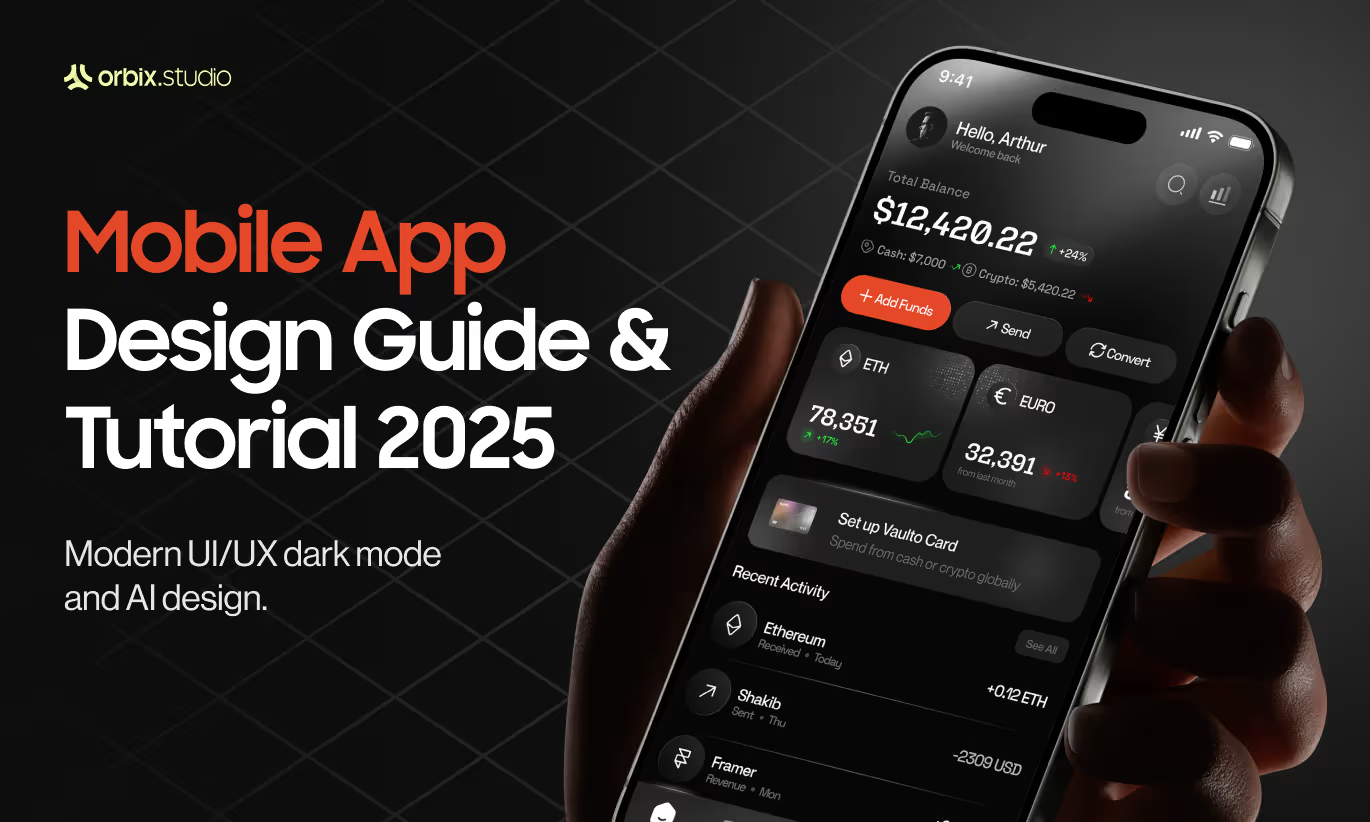
Figma Mobile App Design Guide & Tutorial 2025 | Orbix Studio
This comprehensive guide for beginners will walk you through the essentials of creating modern mobile app designs in Figma, helping you master this powerful tool.
Introduction to Figma
Figma is a powerful, cloud-based design platform used by teams and individuals worldwide to create everything from wireframes to complete design systems. It’s especially popular for UI/UX design because of its collaboration and prototyping features.
- Figma is a cloud-based design tool for UI/UX, web, and mobile apps.
- It supports real-time collaboration on shared Figma files, perfect for teams.
- Lets you create interactive prototypes, user-friendly interfaces, and robust design systems.
- Excellent for designing an app from scratch, from low-fidelity blueprints to high-fidelity mockups.
- Runs entirely in the browser (or desktop app) — no heavy local software required.
What is Figma? What Can It Do?
Figma simplifies the app design process by combining powerful tools and real-time teamwork in one platform.
- Enables designers to build interactive prototypes that simulate user flows.
- Helps create consistent, scalable design systems with reusable UI components.
- Offers commenting and feedback tools, making team collaboration seamless.
- Integrates with popular tools like Slack, JIRA, and user testing platforms.
- Hosts a vast library of community-made templates, plugins, and UI kits.
Getting Started with Figma: How to Use Figma
Starting with Figma is simple, even for complete rookies. A few core steps will help you feel comfortable quickly.
- Create a free account on Figma’s website.
- Learn the interface, including the layers panel, properties panel, and toolbar.
- Use design tools like frames, shapes, text, and vector editing.
- Explore community files to see how others approach app design.
- Follow tutorials or a Figma learners' guide (Similar to this) to build your first simple projects.
How to Set Up Your Figma Profile
Setting up your Figma profile personalizes your experience and unlocks collaboration features
- Register with your email or sign in via Google to create a Figma account.
- Complete your profile with a picture and bio if collaborating on public projects.
- Explore settings to manage notifications, fonts, and integrations.
- Start browsing plugins and templates to prepare for efficient app design.


Basics of Mobile App Design Tutorial
Understanding fundamental UI/UX principles is essential before diving into designing a mobile app.
Understanding UI Design Principles
Good user interface design ensures your app is visually appealing and intuitive to use.
- Learn core UI concepts like alignment, spacing, contrast, and hierarchy.
- Understand UX design ideas such as user flows, affordances, and intuitive navigation.
- Keep interfaces simple and guide users with clear visual cues.
- Focus on creating a seamless experience that minimizes friction.
Best Practices in Mobile App Design in Figma
Following best practices ensures your designs are attractive, functional, and consistent.
- Design for various screen sizes with responsive layouts.
- Use reusable components and styles to build a consistent design system.
- Optimize touch targets and gestures for mobile.
- Test designs on real devices or with Figma’s mirror app.
Best Practices for Designing an App
Beyond the tools, certain processes are critical to building a great app.
- Start with prototypes and UX research to validate your app idea.
- Iterate designs based on user feedback and testing.
- Focus on refining app features to ensure they’re user-centric.
- Always consider your app’s primary target audience and their needs.

Step-by-Step Guide to Creating an App in Figma
This section walks you through the actual steps of building an app project in Figma, from setup to prototyping.
Setting Up Your Figma File for UI Design
Start designing your app with the right canvas ensures your design process is smooth.
- Create a new file and select mobile-specific frames (like iOS app sizes or Android Pixel sizes).
- Set up grids and layout guides to keep spacing and alignment clean.
- Organize pages (for mockups, final designs, prototypes) inside the Figma file.
Creating Wireframes for Your App
Wireframing maps out the basic structure before adding detailed visuals.
- Focus on layout and functionality, not color or images.
- Sketch primary screens: home, login, profile, settings, etc.
- Plan user flows — how users move from one screen to another.
Designing UI Elements
Now transform wireframes into high-fidelity mockups.
- Design buttons, icons, text fields, and navigation bars.
- Use Figma’s auto layout to make elements flexible and responsive.
- Build reusable components and place them in a shared design system.
Using Plugins to Enhance Your Design
Figma plugins supercharge your workflow with automation and extra features.
- Install plugins to generate placeholder content, icons, or color palettes.
- Use accessibility checkers to ensure your design is inclusive.
- Explore plugins that speed up repetitive tasks like renaming layers.
Prototyping Your Mobile App and Real App Creation
Prototyping Your Mobile App and Real App Creation
- Use Figma’s prototyping tools to link screens and set interactions.
- Create micro-interactions to show hover, tap, or swipe behaviors.
- Share interactive prototypes with stakeholders or testers for feedback.

Recent Trends in Mobile App Design for 2025
Staying updated on design trends helps your apps feel modern and competitive.
Innovative UI Design Trends
Designers are pushing for more engaging, delightful experiences.
- Micro-interactions and subtle animations improve user engagement.
- Personalized experiences adapt the app’s look or content to the user.
- Glassmorphism and soft 3D effects add depth without clutter.
Responsive Design Techniques
Making your app look great on every device is still essential.
- Use flexible grids and scalable typography.
- Ensure images and icons adjust gracefully on different screen sizes.
- Test regularly on multiple devices and resolutions.
- Dark Mode and Accessibility Features
Inclusivity and comfort continue to be top priorities.
- Dark mode reduces eye strain and conserves battery.
- Design with high contrast, readable fonts, and keyboard navigability
- Add support for screen readers and adjustable text sizes.
Figma Community and Resources
The Figma Community is an incredible place to learn, share, and grow as a designer. We can also access figma community files and gather feedback from other designers as they can preview your designs.
Exploring the Community
Dive into a rich world of resources created by designers around the globe.
- Discover free UI kits, icon sets, and complete app templates.
- Learn by duplicating public files and studying how they’re built.
- Get inspired by innovative designs across industries.
Finding Inspiration and Resources
Using community resources speeds up your learning and design projects.
- Download pre-made components to jumpstart your mobile app design.
- Explore interactive prototypes to see best practices in action.
- Study how experienced designers structure their design systems.
Joining Figma Design Challenges
Putting your skills to the test is a fun way to level up.
- Participate in official Figma challenges or community-hosted sprints.
- Learn how to design or redesign mobile app features to a given brief.
- Build your portfolio and gain real-world problem-solving experience.
FAQ: Startup Branding Essentials
How much does UI Design cost?
The cost of UI design can vary significantly based on the complexity of the mobile application, the experience level of the designer, and the scope of the app design project. For a simple mobile app, a rookie or a freelancer might charge less, while a comprehensive guide or a detailed app design process involving extensive UX research and multiple interactive prototypes can be considerably more expensive. Factors like the number of unique UI elements and the overall design system also play a role.
How to Get Started with Figma?
To get started with Figma for mobile app design, a learner should first create a free account on their website, which grants access to the powerful design tool. Then, it is advisable to go through a tutorial or a comprehensive guide for beginners to understand the basic interface for mobile app in Figma, learn how to use it, and start with simple exercises like setting up a Figma file. Practicing with basic UI elements and exploring the Figma community for templates can quickly kickstart your mobile app design journey.
How many versions should your app have?
When considering how many versions your app should have, it’s often about iterations during the app design process and subsequent app development. Initially, you might create multiple wireframes and interactive prototype versions to test different user experience flows and app features, iterating based on feedback. Post-launch, major updates or redesigns might be considered new versions, driven by user feedback, new UI/UX design trends, or additional app idea implementations to enhance the mobile application.
What are the Best Plugins for Mobile App Design?
The best plugins for mobile app design significantly enhance your workflow and efficiency. Popular choices often include plugins for generating realistic data, creating advanced design elements, or facilitating better collaboration on a Figma file. For a learner, plugins that offer icon libraries, color palette generators, or accessibility checkers are highly beneficial as they streamline the interface design process and help in building a user-friendly mobile app.
How to Share Your Figma Project?
Sharing your Figma project is a fundamental aspect of collaborative mobile app design and getting feedback on your interactive prototype. In Figma desktop app, you can easily share your file by generating a shareable link, which can then be sent to team members or stakeholders. You can control access permissions, allowing others to view, comment, or edit your mobile application design, making the design process transparent and efficient for any app design tutorial.